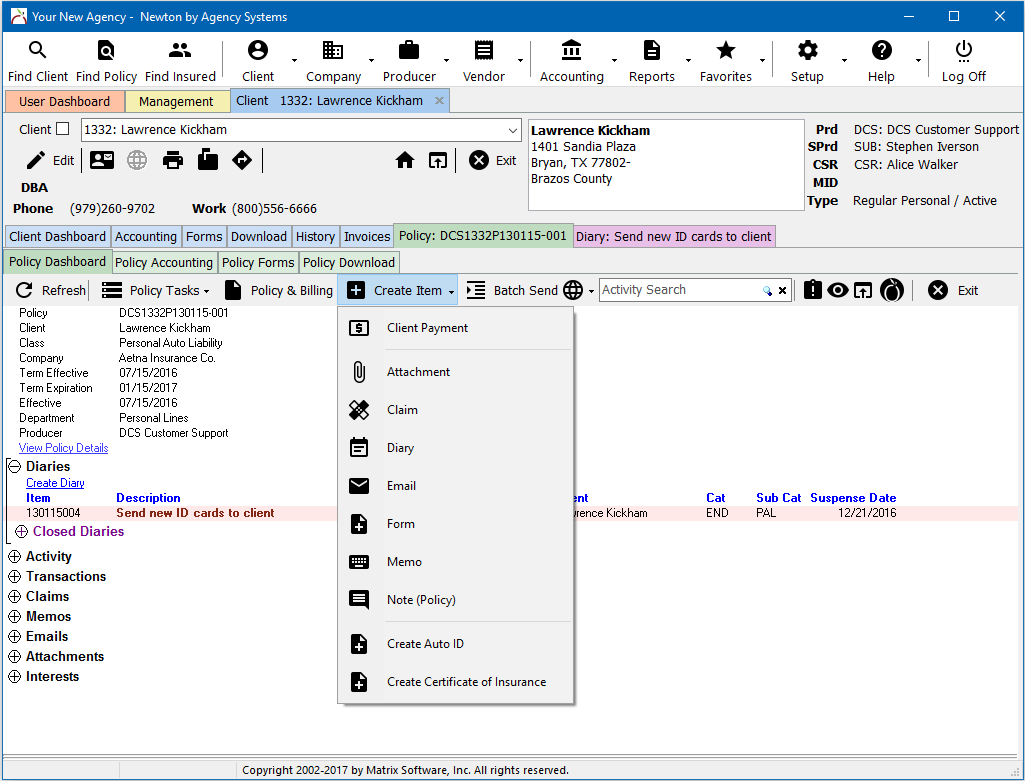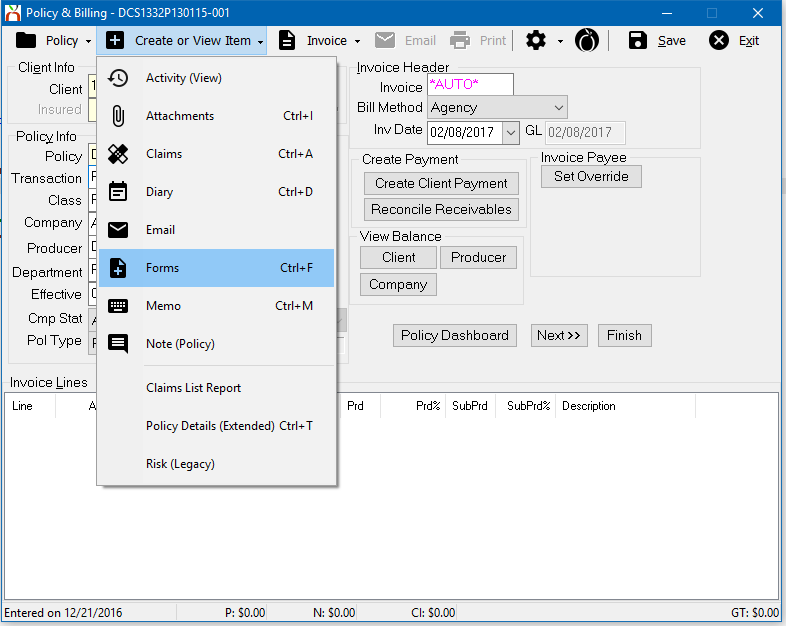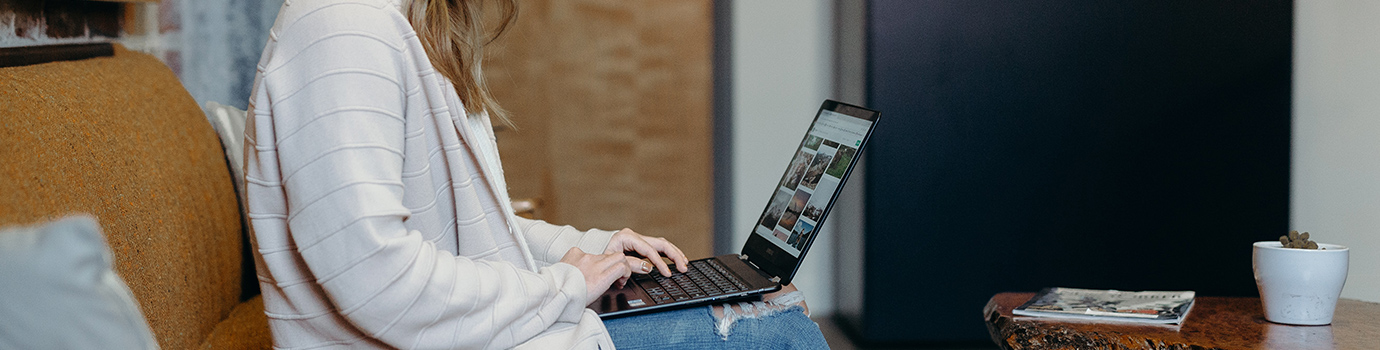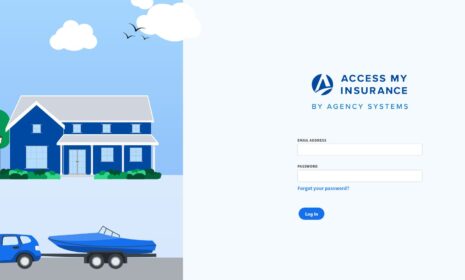The library of different ACORD forms available can make the process of selecting the correct form difficult. The Newton new form window provides a number of ways to filter the list of forms quickly, allowing you to find and select the right form.
Find and Select the Right Form
The list can be filtered by typing the name of a form, or the number of a form. For example “truck” for trucking application, or “25” for the ACORD 25 Certificate of Liability.
- The entered filter can be viewed in the title bar of the window.
- To clear the filter, press <backspace>.
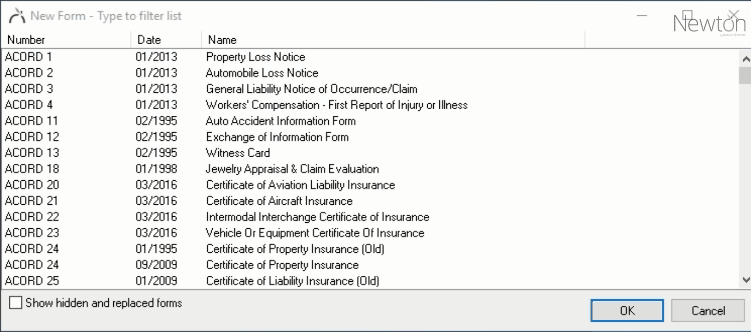
New Features For 2017
As part of the Newton 2017 update, the new form window has been enhanced with a few additional features. The new form window now displays a date column by default, providing an easier way to select legacy forms as needed. There is also a checkbox to show hidden and replaced forms, such as expired versions that have been replaced with newer revisions.
The new form window is displayed from many locations in the system, including the updated standard menus included with the Newton 2017 update.